[English version also available in the latter half of this page]
เคยต้องมานั่งไล่ฟอร์แมตคำบางคำในหลายๆ Cells ไหม?
เคยต้องทำงานกับเซลส์ที่มีคำเป็นร้อยๆ แล้วต้องเพ่งหาคำที่ต้องการจนตาแทบแตกมั้ย?
ถ้าต้องเจอปัญหาแบบนี้ อยากให้ลองใช้ add-in ตัวนี้ดูครับ มีปุ่มหนึ่งในนี้ที่จะช่วยแก้ปัญหาได้

มาดูกันว่าทำยังไง:
1. อันดับแรก ให้มั่นใจก่อนว่าเรายอมให้ Macro มันทำงานได้ โดยไปที่ Excel’s option > Trust Center > Trust Center Settings… > Macro Settings. แล้วเลือก Disable all macros with notification
2. โหลดไฟล์ add-in ตามลิ้งค์ข้างล่างนี้ไปวางไว้ที่เครื่องก่อน จากนั้นก็จัดการ โหลด Add-in ใน Excel (หรือถ้าคิดว่าคงไม่ได้ใช้งานบ่อยๆ ก็เปิดไฟล์เอาตรงๆ เลยก็ได้ ถ้าใช้วิธีนี้ ในครั้งถัดๆ ไป Excel มันก็จะไม่โหลด add-in ตัวนี้ขึ้นมาให้โดยอัตโนมัติ) หากมีคำถามว่าจะอนุญาตให้ Macro ทำงานได้หรือไม่ ก็ตอบไปว่า Enable Macro
ก็จะได้ Ribbon เพิ่มขึ้นมาหนึ่งตัว ชื่อ KM_TOOLBAR
Add-in File: KM_Toolbar.xlam
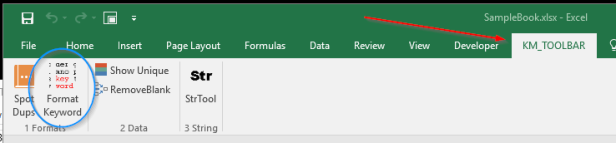
3. คลิ้กที่ปุ่ม Format Keyword, จะเห็นฟอร์ม Keyword Format Form ถูกเปิดขึ้นมา

4. ทีนี้ ให้เปิด book ที่เราต้องการจะทดสอบขึ้นมา หรืออาจจะโหลดไฟล์ข้างล่างนี้ไปทดลองก่อนก็ได้ หลังจากเปิดไฟล์แล้ว ให้เลือก Cells ที่มีตัวหนังสือ
5. จากนั้นก็ให้ใส่คำที่ต้องการลงไป แล้วทดลอง:
- กดปุ่ม B / I / U
- กดปุ่มสีต่างๆ
- กดปุ่มลูกศรขึ้นหรือลง เพื่อปรับขนาดตัวอักษร หรือหากอยากให้ได้ขนาดเป๊ะๆ ก็ใส่ตัวเลขในช่องสีดำแล้วคลิ้กที่ปุ่ม Set Size
แค่นี้เอง!

ข้อนึงที่ควรต้องระวังคือ การทำงานในส่วนนี้ถูกทำโดย VBA ซึ่งจะ Undo ไม่ได้เหมือนการทำงานปรกติ ดังนั้นถ้ายังไม่แน่ใจจริงๆ ก็อย่าไป Save ทับไฟล์งานเดิมนะครับ หรือใช้ Save As.. แทนเพื่อความชัวร์ก็ได้
Credit: ขอบคุณคุณ pskelly99 ที่ได้โพสต์โค้ดกระทู้เกี่ยวกับวิธีการจัดการเปลี่ยนฟอร์แมตตัวอักษรเฉพาะบางส่วนไว้ที่นี่
#####English Version Starts from Here#####
Ever found yourself trying to format specific word in a number of cells?
Ever found yourself trying to spot occurrences of keyword in cells full of text
One of the features in this add-in will do the trick.
Here’s how it works:
1. Make sure you allow macro to run by going to Excel’s option > Trust Center > Trust Center Settings… > Macro Settings. Here you choose either the 2nd option: Disable all macros with notification
2. Download the add-in file from the link below to your computer, then load the add-in in Excel (or you can just double click to open the file in Excel but the add-in will not be automatically loaded the next time you open Excel), if prompted by a security notice, choose Enable Macro. There will be a new Ribbon: KM_TOOLBAR
Add-in File: KM_Toolbar.xlam
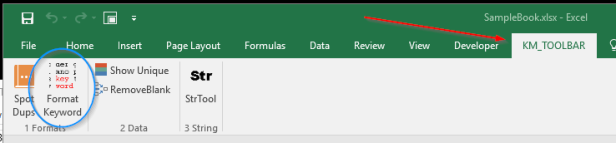
3. Click at the Format Keyword button, you will see a Keyword Format Form

4. Now, open a workbook, or you can try it with this sample file below. Select the cells with text.
5. Enter your keyword in the Keyword Format Form, and try each of the following:
- click at the B / I / U button
- click at one of the buttons with red/blue/green/etc. color
- click at the up/down arrow to increase/decrease font size (or if you want to do this more precisely, enter a number in the black input box and click Set Size button).
It’s that simple!

Note that, this action is done with VBA and you cannot undo it, so if you are not 100% sure then always make sure to backup the file first! (Or you can use Save As.., just to be on the safe side)
Credit:
Thanks to pskelly99 who posted the code for partial text formatting here, most of the code for this function is based on his post.

download ADD-INS มาแล้ว และเมื่อเปิด Excel file ก็พบ TABS KM-TOOLS แต่ๆๆๆๆ
เมื่อคลิ้ก Menu KM-TOOLS เลิือก Format Keyword ไม่มีั Box ไรเด้งออกมาเลย
ต้องทำไงคะถึงใช้งานได้
ถูกใจถูกใจ